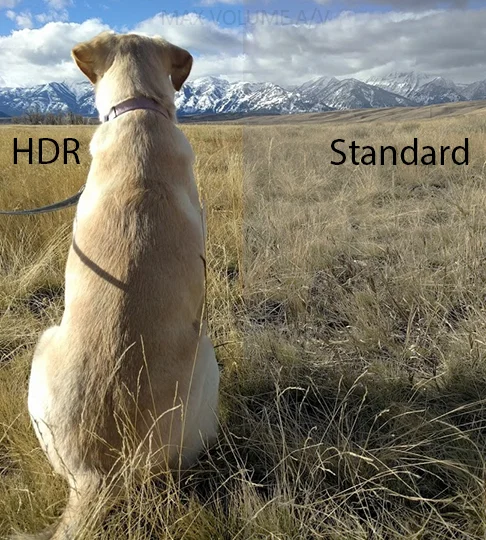It isn’t easy to navigate the world of cables and we’ve got plenty of tips on how to get started, but for today we’re going to focus on the most common cable in any video system - HDMI. HDMI has made system installation and cable management much easier as it has become the industry standard. With the ability to transfer both audio and video at the highest quality these cables are one of the most important parts of your set-up.
Not all HDMI cables are the same, though, and depending on your TV and sources some options may not work at all. Using an incorrect or low quality cable can cause a wide range of problems. Some common issues from a bad HDMI are: snowy or fuzzy image, pixel discoloration, degraded resolution, black screen, or no source recognized.
When buying an HDMI cable for your audio/video system, there will be a LOT of choices. It may even seem overwhelming, but it’s not too hard to find the right one when you know what you’re looking for. Here are some tips on what to keep in mind so you don’t overspend or get a low-quality cable.
The first thing to do is see if the cable is up-to-date with current industry standards. This is to make sure your cable will be able to perform well and live up to all of its promises. Most new HDMI cables should be the current standard, something called “HDMI 2.0 18Gbps”. The easiest way to know you’ve got the right high-quality cable is to look for the words “Premium HDMI Certified” on the package or in the description. Sometimes the package will have a QR code (see image) that you can scan with your phone to ensure its compliance.
As far as cost goes, unfortunately a certified cable will be more expensive than a non-certified cable but it will be significantly more likely to meet the stated speeds and cause fewer problems. On the other hand, a lot of stores or companies will try to trick you into thinking you have to spend more than you need to. Depending on your needs and where you’re buying it from, you should plan to spend about $15-$35 on a quality HDMI cable.
NOTE: Cost estimate is for up to ~15ft. Cables will increase in cost as length increases.
Another thing to consider when purchasing a cable is length. When buying a cable that is 25 feet or longer be extra cautious, as they often don’t meet the same standards as shorter ones. There are definitely still options for projects that require this length of cable, but it is especially important to pay attention to quality and certification when you’re using them.
Ultimately, there are a lot of different ways to make your system the best it can be, as well as plenty of problems you can cause by not purchasing the correct product. Don’t let choosing the wrong HDMI cable ruin your system. Next time you’re in need of one, consider these tips and you should be able to find the perfect option. If you’re still unsure, feel free to contact us for help or advice.
Have more questions about HDMI cables? Contact Us
Want to learn more about how to make your system the best it can be?
Check Out Our Other Blog Posts